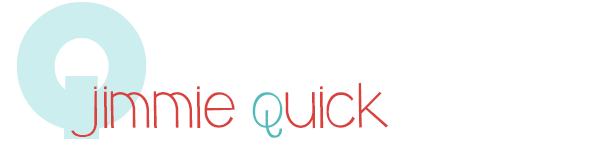Bloggers don’t tend to think of themselves as site owners. They consider themselves bloggers. Mentally we have a different image for what a site is and what a blog is. But thinking of your blog as a website can have advantages especially if you’ve been blogging for a long time and have amassed a rich archive of content.
Switching to a static home page and thinking of your domain as a website instead of a blog can help you capitalize on that content. Of course, you keep blogging and creating fresh content, but your homepage becomes a welcome and a guide to newcomers instead of relying on your latest post, your navigation menu, and your sidebar to do all the work.
Benefits of a Static Homepage
1. guides your reader through your site
With a static homepage, you have a lot more control over what the reader experiences. Instead of a different blog post each week, there is a uniform message that guides the visitor’s actions.
2. makes the most of your archived content
New readers don’t have the benefit of all your posts from the last three years. Even your most faithful readers may have missed an article or two. With a static homepage, you can direct visitors straight to index pages that keep them on your site longer as they pore over your evergreen content.
3. de-emphasizes the fact that you don’t blog as frequently as you used to
Here’s a confession. The first time I switched a site to a static homepage was to hide the fact that I wasn’t adding new content. I created that blog to sell an ebook, and it was working well on auto-pilot without my creating new posts. But I didn’t want people’s first impression on the blog to be that my last post was four months ago! All of the content there is evergreen, so dates don’t really matter. But reorganizing the site meant that I could highlight my content by topic instead of by freshness.
If you have scaled back your posting frequency or are going on a blog hiatus, switching to a static homepage is a good option.
4. highlights products
If you are selling products or services, a static homepage is a great way to get those front and center for your visitors.
5. quiets the ever-hungry content creation monster
You know that constant push to create new content? If you think of your blog as a website, you can see the entirety of all the content you’ve created on your domain as one big resource versus a stream of dated posts. That stress to always be posting something new is lessened and you have buffer to focus on higher quality posts instead of more frequent posts.
A Few Notes
The burden remains with you to decide what you want the homepage visitor to do. If your homepage is poorly thought out, it won’t do you any good. So choose the right combination of sneeze/index pages, products, site and personal introduction, social media, sign up forms, etc. Keep it as simple and focused as you can, remembering that you are leading the reader deeper into your site rather than putting everything on display. Offer snippets, hints, tastes, and lures to entice a click to different parts of your site depending on her needs.
Although you are now looking at your blog as a cohesive site, also realize that a visitor might see just one post or page. Not everyone will enter your site via your homepage. You will still have first time and repeat visitors reach your blog via specific posts and pages, so your navigation menu and sidebar still need the same attention you always gave it. What they experience on that first experience will affect their actions — whether they stick around, sign up for your email list, buy your ebook, or share your content on social media.
How to Make the Switch to a Static Homepage
It’s really simple. Create your homepage with the images and text you want. I suggest using your page template that has no sidebar so you can maximize the entire width of your site. Then under Settings → Reading →Front page displays, select a static page, and choose your newly created homepage.

To set up your blog link, create a page called Blog (or articles) and publish it as an empty page. (All you need is a title. Nothing else.)
Then under Settings→Reading→ posts page, choose that newly created blank page. Yes, it’s a bit strange. But test it out. It works. Now your blog posts will be at YOURDOMAIN.com/blog.